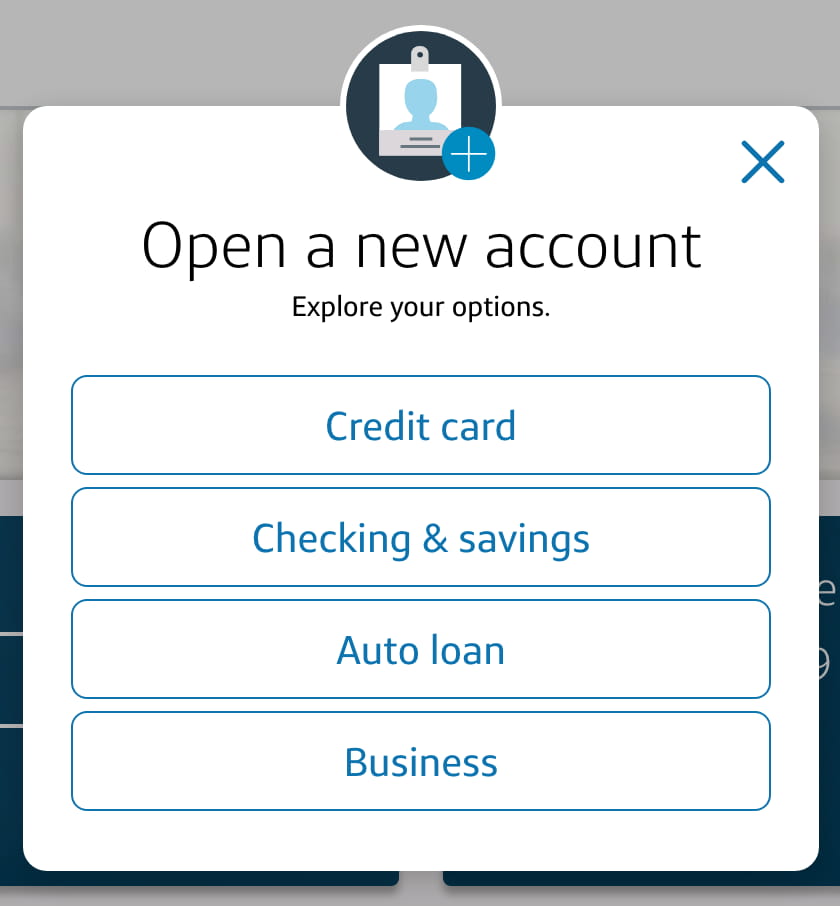Want to learn how to create a sub-account for your Capital One savings account? It’s easy to do, and the steps are below.
In case you aren’t familiar with what a sub-accounts are, they’re basically savings accounts you set up after you’ve created your first account.
Sub-accounts are great because you can give them nicknames that match whatever you’re saving for. So for example, I have one called “emergency fund”, but you can name and use yours for whatever you’d like.
How to create a sub-account in Capital One
Here’s how to create a sub-account for your Capital One Performance Savings account, if you’re already a Capital One savings customer.
Sign in to your Capital One bank account.
Scroll down to where it says Open a new account.
Click Open a new account. A window will appear:
Click Checking & savings.
Click Savings accounts.
Scroll to where it says 360 Performance Savings, which will look something like this:
Click the Open account
You’ll be direct to a “Let’s get started” screen.
Click Continue.
Make sure all of your information is correct, or make any changes that may be needed.
Click Confirm and Continue.
Choose whether or not you’re subject to backup withholding, and if everything is accurate and true, check the checkbox.
Click Continue
If you agree, check the terms and conditions checkboxes. The Confirm and Continue button will change colors.
Click Confirm and Continue.Capital One will verify your info, and then you’ll be redirected to the first deposit screen:
Choose where you want to transfer your first deposit from.
Enter the amount to transfer.
Click Continue.
Make sure everything is correct, and then click Open my account
After a moment, your new account will be opened. After that, you’ll be able to give your sub-account a nickname.
How to Nickname a Capital One 360 Performance Savings Account
Giving your sub-account a nickname is what makes it easy to label it for a specific use. Follow the steps below to do so.
Log in to your Capital One account if you’re not still logged in.
Click on your user name in the upper right hand corner.A menu will appear.
Click on Account & Feature Settings.
In the Account Display Options section, click on the pencil icon for the account you want to give the nickname to.
In the popup that appears after you click the pencil icon, enter a nickname for your account in the Nickname field.
Click on Save to save your nickname.
That’s it! Your sub-account is all nicknamed, and ready for you to send money to for your target goal.